AstroImageJ Step-by-Step Analysis Directions
- To be really sure you are starting with a clean slate, deleting AstroImageJ’s preferences can be useful. On a Mac, they are in two files in ~/Library/Preferences.
- Read the release notes for the current version of AstroImageJ. For version 5.0.0 these are the release notes.
Calibrated Lights
-
Launch AstroImageJ. A small toolbar window comes up. We are going to use the CCD Data Processor to make calibrated lights.
-
Click on the tool labeled “DP” which is short for “data processor.” This opens the window titled “CCD Data Processor.”
-
Two supporting windows are brought up by clicking buttons in the CCD Data Processor Window (one icon looks like a wrench over a spreadsheet, and the other one looks like a the dividers you use to measure distances on a map). The titles of the two supporting windows are “DP Coordinate Converter” and “General Fits Header Settings.”
- In the CCD Data Processor window:
- Choose the directories where your flats, lights, darks, and biases are located
- Make sure the wildcard matches your FITS filename extensions (usually *.fit)
- Disable Filename Number Filtering
- Build and Enable Bias Subtraction, Dark Subtraction, and Flat Division — provided you have biases, darks, and flats — otherwise leave them unchecked
- For data taken with TheSky Fusion, the following General FITS Header Settings match the FITS headers that TheSky Fusion writes:
- Target Name Keyword: OBJECT
- Target RA Keyword: OBJCTRA
- TARGET DEC Keyword: OBJCTDEC
- Observatory Name Keyword (TheSkyFusion does not write this, so it doesn’t matter): TELESCOP
- Observatory Latitude Keyword: SITELAT
- Observatory Longitude Keyword: SITELONG
- I don’t believe Geographic Location of Observatory needs to be entered in the DP Coordinate Converter window since it is in the FITS headers, and in the CCD Data Processor Window, we set:
- Target Coordinate Source: FITS header target RA/DEC (J2000)
- Observatory Location Source: FITS header latitude and longitude
-
After confirming all the settings, click the Start button and be patient until the processing of all the images completes.
- Quit AstroImageJ.
Inspection
-
Launch AstroImageJ. We are going to open all of the calibrated lights (all the images in pipelineout) as a virtual stack. A virtual stack is a list of images that AIJ does not attempt to keep simultaneously in memory.
-
A “virtual stack” is opened by going to the File->Import menu, and then choosing “Image Sequence….” Select the pipelineout directory. (This is a subdirectory of the light directory.) Be sure that “Use virtual stack” is checked when the “Sequence Options” window comes up.
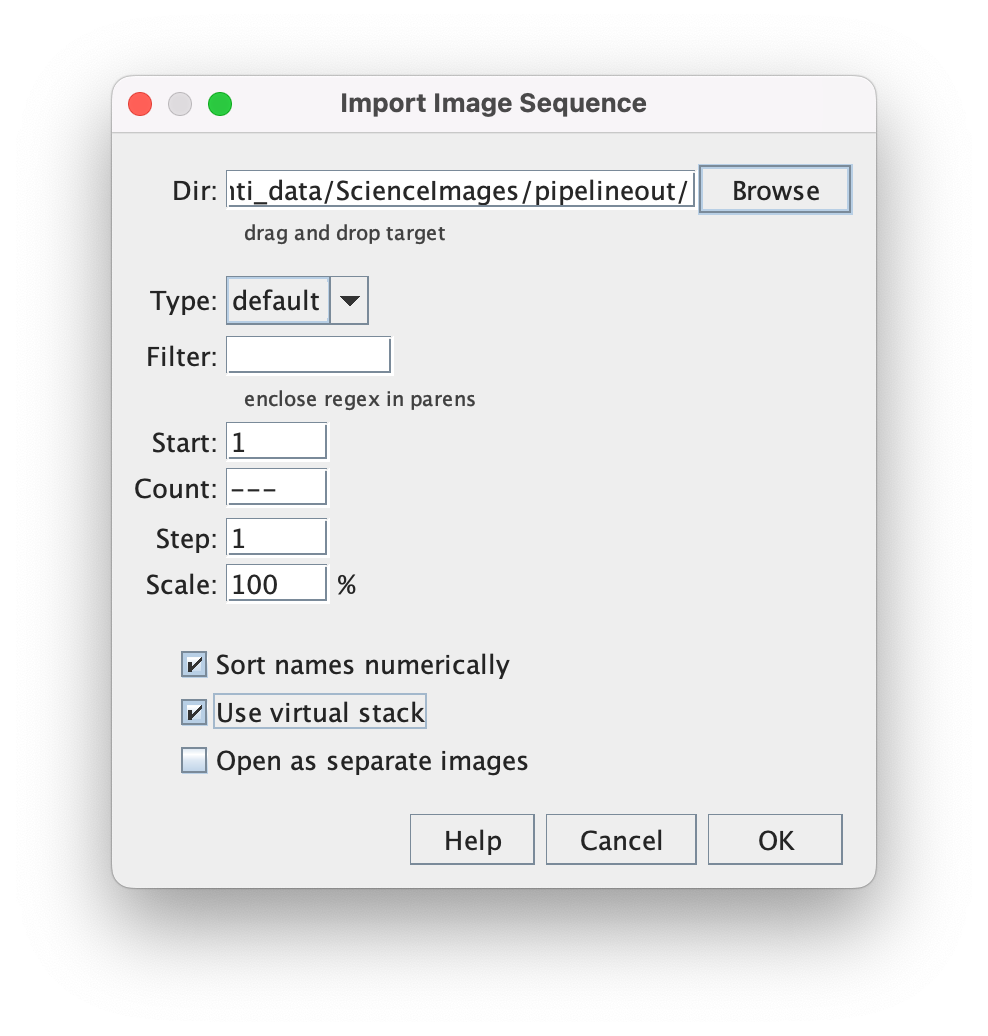
-
Once opened as a virtual stack, a slider below the displayed image allows you to sweep through all of them. Don’t adjust the histogram settings (which is just below the slider).
-
Check for bad frames (such as a frame with a satellite passing through through the target or a candidate comparison star). Note bad frames, focus shifts, image shifts, etc. in a “notes.txt” file. Note the first frame after the meridian flip, if there was one.
-
Quit AstroImageJ.
-
Move any bad images (that you just noted) from the pipelineout directory into a subdirectory. In the following zsh script, I have created a subdirectory named blurred
setopt shwordsplit BLURRED_IMAGES=”6148 6152 6153 6155 6159 6160 6164 6167 6169 6170 6171 6172 6173 6176 6177 6178 6179 6183 6192 6195 6214 6220 6221 6229 6146 6147 6154 6156 6157 6158 6166 6182 6186 6187 6144” for i in $BLURRED_IMAGES do mv *$i_out.fit blurred done
Plate-Solving Using Astrometry.net
-
Launch AstroImageJ. We are only going to plate solve the first image. “Plate Solve” is also called “WCS solve” (WCS stands for World Coordinate System).
-
Use the File->Open… menu item to open just the first image in the pipelineout directory.
-
Find a small button just above the image that brings up the Astrometry Settings window and click it. The button’s icon is a crosshair over a star.
-
You will need to enter a valid astrometry.net key in the settings panel. Go to the astrometry.net signin page to create or log into your account, and then go to “My Profile” (which is a submenu item under “Dashboard”). You will find your API key there.
-
Astrometry.net is generally able to figure out the plate scale (in arcseconds per pixel), but you can enter it if you know it to save it some work. In this screenshot of my settings, you can see a few settings changes I have made. I often provide the plate scale.
-
Click Start. The software will find the brightest stars in the frame and then send the pattern to astrometry.net. After less than a minute, astrometry.net will return the WCS coordinates for the image. While you are waiting, the status of your submission will be shown on the small toolbar window. If the plate-solve is successful, the N and E direction indicators in the frame will change from red to yellow (meaning they have been set). The scale indicators will also change from red to yellow.
-
I am not finding the auto-save feature to be currently working. I chose File->Save in order to save the plate-solved version of the first image.
-
If there was a meridian flip (or any other large movement of the field during your data-taking), repeat the WCS solve for the first frame after the large movement. Small movements will be handled by AstroImageJ seeking to align centroids in consecutive images. In other words, there is no point in WCS-solving every frame.
-
Go to simbad.u-strasbg.fr/simbad/sim-fid and enter the identifier TYC 1891 1178 1. This star (which is not at the center of the frame) is the target star. Zoom the finder chart out to about 10 arcminutes and enlarge it. You will be able to visually match up the stars shown in the Simbad finder chart and see that it and Dennis’s images agree.
-
Save plate-solved image as FITS (but change the extension to .fit)
-
Also save plate-solved image as plate_solved.png
-
Quit AstroImageJ.
Generate Seeing Profile
-
Launch AstroImageJ. You are going to record the seeing profile.
-
As in the previous section, use the File->Open… menu item to open the first image in the pipelineout directory.
-
Click on the target star (or other representative star) in the frame and choose the Analyze->Plot Seeing Profile menu item. Alternatively option-click (Mac) or Alt-click (Windows) on the star.
-
A graph of the seeing profile that includes three radii (for the source disk and the inner and outer edge of the background annulus) will come up. The FWHM in both pixels and arcseconds will be listed.
-
Save the seeing profile using the File->Save As->PNG menu item. You could call it almost anything evocative, but for reasons that will become clear in the last section, call it “profile.p ng.”
-
In your notes.txt file, record FWHM (in both pixels and arcseconds), and the suggested aperture and annulus radii (inner and outer). Click “Save Aperture” to save the suggested values to your preferences.
-
Quit AstroImageJ.
Apply Multi-Aperture Measurement Method
-
Launch AstroImageJ. You are now going to make the differential photometry measurements.
-
Again open all of the images in pipelineout as a virtual stack. As a reminder, this is done with the File->Import->Image Sequence… menu item.
-
Find a small button (with two stars with circles around them) that brings up the Multi-Aperture Measurements window and click it.
-
Enter the three radii found in the previous step. Check that the other settings agree with mine.
-
Click Place Apertures and follow the directions on the Multi-Aperture Help window. The best reference stars are fairly close to the target star, but isolated so other stars are not caught in the “background” of the star aperture. They should also be towards the middle of the picture, to ensure that the star did not move out of frame during the observing session.
-
Click Enter to begin processing.
-
After processing completes, you need to save your measurements,
-
With the pipelineout window as the active window, use the File->Save apertures… menu item to save measurements.apertures (file 3 in the list at the bottom of this page).
-
With the Measurements window as the active window, use the File->Save As… menu item to save measurements.xls (or csv?) (file 5 in the list above).
-
You may want to create and save “field.png” showing all of your apertures (file 1 in the list at the bottom of this page).
-
You may also want to create and save “zoomedin.png” showing the region in the vicinity of the target (file 9 in the list at the bottom of this page). If the variability occurred on a star in the vicinity, use the Measurement menu to highlight the relationship between the original target and the star that in the vicinity that is variable.
-
Quit AstroImageJ.
Plot Results
-
Launch AstroImageJ. You are going to plot your results and use the plots to study the behavior of both the target and comparison stars.
-
Use the File->Open… menu item to open the measurements.xls file you saved in the previous section.
-
In the small toolbar window, click on the MultiPlot button. It is the only button whose icon looks like a graph. This opens a lot of supporting windows.
-
One of the supporting windows is titled “Multi-plot Reference Star Settings.” This window is particularly important for investigating which stars are variable. Ideally the comp stars are all obviously flat, and only the target is variable. This window allows you to conveniently cycle through the stars (changing which one is the target) to investigate variability. The window also flags stars that are too bright by highlighting their checkboxes in yellow (if the linearity limit is reached) or red (if the saturation limit reached).
-
The most-used supporting window is titled “Multi-plot Main.” A good place to start is to set the title, the predicted ingress, and the predicted egress.
-
In this section, I still need to explain best practices for producing three more files:
- lightcurve.png
- measurements.plotcfg
- notes.txt
Fit Results
-
Make a copy of the target star’s flux. I’m not sure why this is part of the standard workflow. Graph the fluxes of the target and reference stars. Ideally each reference star would be close to a straight line relative to the mean of the reference stars If there is one significant outlier, consider removing that one from the calculations, or re-do the whole process with different comparison stars.
-
For the copy of the target star flux, choose the “Norm/Mag Ref” to be green_white_green. This will use the data from before and after the transit to calculate the norm of the target star flux. Leave it as all green for the others. NB: How AIJ is computing a signal-to-noise-weighted mean of the reference stars is important to reproduce.
-
For the copy of the target star flux, select the “fit mode” to be that of an exoplanet. Leave the original target star data. Select a straight line for the comparison stars. In the “Multi-plot Main” window, it is possible to input V Marker 1 and V Marker 2, for known points of ingress and egress although this of course presumes part of what an unconstrained fit will find.
-
Execute the fit. A window will pop up asking how the fit should be created. It will also provide values for the ratio of planet to host star size and its orbit around the star, and can additionally provide absolute values for the properties of the planet if the properties of the host star are known.
Saving Your Work
-
If your data-taking and analysis has gone well, you may be starting to hope that you have data worthy of submission into an international database. Also, you have been generating a large number of files, many of which are clearly intermediate files of no great interest. Therefore, two questions will likely be arising:
- Which of these files should be preserved?
- Of these, which will be submitted?
-
The answer to the first question is that if you make a submission, you should preserve your original light, dark, flat, and bias frames for possible future scrutiny, but you will not be submitting them.
-
The answer to the second question is that you will typically be creating and submitting something akin to the following nine files, but also that submission standards vary from collaboration to collaboration:
- ${PREFIX}_field.png
- ${PREFIX}_lightcurve.png
- ${PREFIX}_measurements.apertures
- ${PREFIX}_measurements.plotcfg
- ${PREFIX}_measurements.xls
- ${PREFIX}_notes.txt
- ${PREFIX}_platesolved.fit
- ${PREFIX}_profile.png
- ${PREFIX}_zoomedin.png
-
In the preceding, ${PREFIX} is a shorthand for ${TARGET}_${UTCDATE}_${OBSERVATORY}_${FILTER}
-
It is beyond the scope of these directions to go into more detail regarding data submission standards for any particular collaboration. The above was what TESS TFOP SG1 was requiring circa 2019. See Dennis Conti’s TFOP SG1 Observation Guidelines for that collaboration’s latest requirements.